
Figure 1: File Download window (Internet Explorer)
You can install stationery for Outlook and Outlook Express from the World Wisdom web site. Stationery files are saved as HTML files with the extension, *.htm.
Note: Stationery is only available if you use HTML as your email editor.
This page explains how to install if you use Internet Explorer or Netscape as your browser. Scroll down the page to find the instructions you need.
If you use Internet Explorer follow the steps below to install Outlook/Outlook Express stationery on your computer :
Click on the name of the email program underneath the stationery you want. This opens the File Download window (Figure 1).

Figure 1: File Download window (Internet Explorer)
Select the "Run this program from its current location" option and click OK. This opens the Security Warning window (Figure 2).

Figure 2: Security Warning window (Internet Explorer)
Click Yes to install and run the file. This opens the WinZip Self–Extractor window (Figure 3).
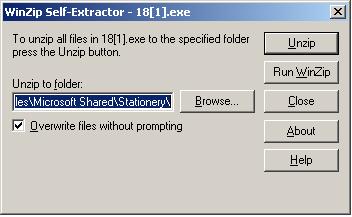
Figure 3: WinZip Self-Extractor window
Click Unzip. A message box opens to tell you the files were unzipped (and installed) successfully (Figure 4).
Figure 4: Message box
Click OK. When you install stationery, the image files (*.gif or *.jpg) and the *.htm file are stored in your "Stationery" folder (by default this is <drive>:\Program Files\Common Files\Microsoft Shared\Stationery). You can now use the stationery.
If you use Netscape follow the steps below to install Outlook/Outlook Express stationery on your computer :
Click on the name of the email program underneath the stationery you want. This opens the Downloading window (Figure 5).
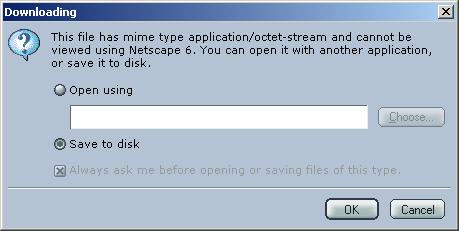
Figure 5: Downloading window (Netscape)
Select the "Save to disk" option, and click OK. This opens the "Enter name of file to save to..." window (Figure 6).
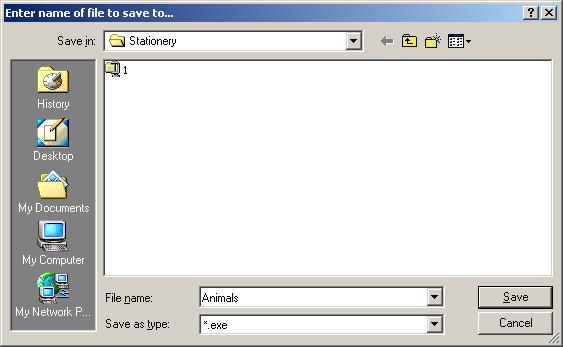
Figure 6: Enter name of file to save to... window
In the Save in field, select the folder where you want to save the file.
In the File name field, enter a name for the file, and then click Save.
Open the folder where you saved the file, and double click on the file. This opens the WinZip Self–Extractor window (see Figure 3 above - click here to view the figure).
Click Unzip. A message box opens to tell you the files were unzipped (and installed) successfully (see Figure 4 above - click here to view the figure).
Click OK to close the message box. When you install stationery, the image files (*.gif or *.jpg) and the *.htm file are stored in your "Stationery" folder (by default this is <drive>:\Program Files\Common Files\Microsoft Shared\Stationery). You can now use the stationery.